In this article we are going to read why Roku keeps disconnecting from WiFi, and also we will know how to check the signal strength of WiFi.
Although Roku TVs are great, sometimes we have to face some problems. To fix such problems the TV has to be troubleshooted.
You can watch streaming content through Roku TV only when the TV is connected to fast internet. For this, you can connect Roku TV to a good WiFi. If Roku keeps disconnecting from WiFi, then you will need to troubleshoot.
Many users are facing this type of problem. Sometimes this also happens when a new firmware on the Roku TV or router configuration has been changed.
Why Does My Roku TV Keep Disconnecting From WiFi
All Roku streaming devices require a stable internet connection. Only if there is a strong connection it can work well.
If the internet is slow or keeps getting disconnected repeatedly then Roku may not give the best output.
There can be many reasons for this happening on Roku. Some of the factors mentioned below are as follows.
- It is possible that there may be a weak internet signal.
- This may be happening due to some software bug.
- Network settings are not correct.
- Could also be due to outdated firmware.
- This type of problem can also occur due to malfunction of the router.
To fix such issues, you will have to follow the solutions mentioned below.
7 solutions of Roku keeps disconnecting from WiFi
The first question that arises here is why Roku keeps losing connection to WiFi.
Quick Answer: If we look at the answer in technical terms, sometimes it can be due to software glitches on the network router or Roku TV, incompatibility issues of the frequency band, auto power saving features, and corrupt cache files.
If you do not know about it then there is no need to worry.
We will know all these one by one and will also know how to fix them.
Now let us know about some proven ways, using which the problem of Roku keeps disconnecting from WiFi will be solved.
Fix 1# Power Cycle Your Roku and WiFi Router
This is the easiest and quickest method to fix Roku keeps disconnecting from WiFi. This happens due to software bugs in Roku or in the router.
You must have heard many times from a technician that try turning the device on and off, by doing this it is possible that your problem will be solved. This sounds very funny, but by doing this the problem can actually be solved.
Such software bugs cause communication issues with Roku and the internet.
For this, power cycling will have to be done on Roku TV and router. For the power cycle, you can follow the steps given below.
- First of all, you have to disconnect Roku and router from the power sockets.
- Now leave them unplugged for 5 minutes.
- Again connect Roku and router to the same power socket and try turning both on.
- Finally, go to Roku’s network settings again and set up the network connection.
After following all the steps, check whether the Roku WiFi connection is stable or not. If the connection is stable then congratulations. But if it is not so then you can also go towards the next method.
Fix 2# Clear Roku Cache & Restart It
If your problem is not solved through a power cycle, you can clear the cache of Roku TV and restart it.
This is another method through which Roku keeps disconnecting from WiFi problem can be solved.
It has been seen that due to some software glitches or corrupt files, problems related to WiFi can also be seen. After establishing the WiFi network connection, the connection is getting disconnected again.
In such cases, the easiest and fastest way is to remove the cache from the system. Due to this, the system can function properly.
For this, the steps given below have to be followed.
Let us know how to clean the Roku cache and restart it.
You will have to use a special key combination through the remote. Roku TV’s cache can be cleared by using some remote buttons.

- First of all, you have to press the Home button from the remote.
- As soon as you press the home button from the remote, the home screen will open in front of you.
When the home screen opens, you will have to follow some key combinations.
- You have to press the Home button 5 times from the remote.
- After this, you have to press the up arrow button once on the remote.
- Now you have to press the “Rewind” button twice.
- After this, the “Fast Forward” button will also have to be pressed twice.
After doing this, Roku TV will automatically shut down and restart. When the TV restarts, you can connect to WiFi and enjoy streaming.
Note: It is possible that this method may not work after trying it once, in such a case you should try this key combination 3 to 4 times. If you have tried this method two or more times and your problem is not solved, then you can move towards the next method.

Fix 3# Change Router Bandwidth
Many routers are of dual bandwidth. In such a situation, they transmit their signal in 2.4 GHz and 5 GHz frequency.
But not every Roku device or TV supports 5 GHz bandwidth.
Some Roku devices only support single band frequency 2.4 GHz. Devices are not even able to show 5GHz on the network.
In such a situation, if you are connecting Roku TV with 5 GHz frequency then Roku keeps disconnecting from WiFi. Because of this, you cannot watch streaming content like Netflix, YouTube, Amazon Prime, and Hulu.
If you have a router with double bandwidth, you will need to ensure that the Roku TV supports the 5 GHz frequency.
But nowadays the latest Roku TVs support dual bandwidth (2.4 GHz and 5 GHz frequency).
If you try connecting to a 2.4 GHz network once, maybe your problem with Roku keeps disconnecting from WiFi will be solved.
For this, you will have to follow the steps given below.
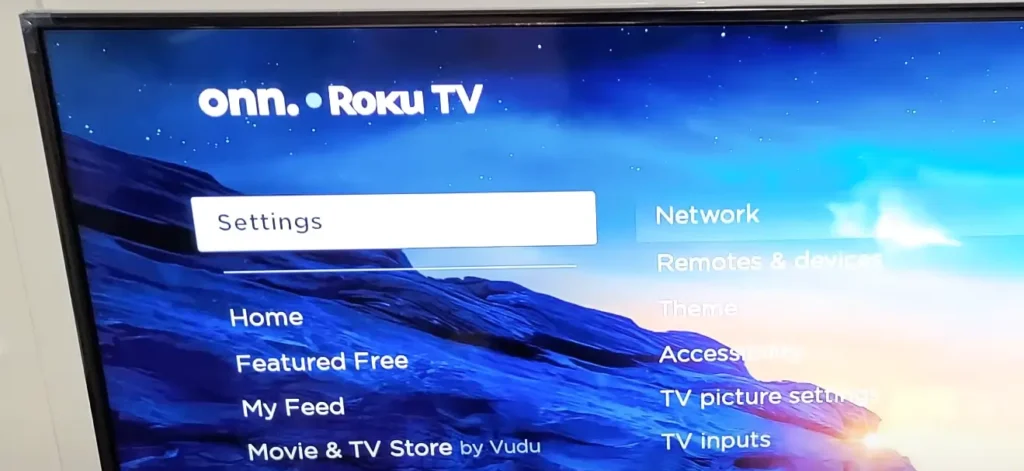
- First of all, you have to check that both the bands of broadband are working or at least one band 2.4 GHz should be working. To check these bands, you can open the dashboard of the router.
- After this, you have to press the “Home” button from the remote.
- Now you have to scroll down and select “Settings”.
- After this, you have to select “Network”.
- You will see some options in front of you. You have to select “Set up connection”.
- You have to select the “Wireless” option on Roku TV.
- After waiting for some time, you will be able to see the wireless network. 2.4 GHz network has to be selected. If you are not able to see your network then scan the network again.
- After selecting the network, you will be asked for the password. The correct password has to be entered.
- Finally, you have to select the connect option.
After doing this, Roku TV keeps connecting to WiFi. If this does not happen then you can move towards the next solution.
Fix 4# Update Your Roku Firmware
It has been seen many times that Roku keeps disconnecting from WiFi due to outdated firmware. The solution is that if there is any latest software update then you must update it.
If the Roku device remains connected to WiFi for some time, then you can easily update the latest software.
To update the software, you will have to follow the steps given below.
- First of all, you have to press the “Home” button from the Roku remote.
- Now you have to click on “Settings“.
- After clicking on Settings, you will get to see some options. Now you have to select the “System” option.
- Now you have to go to “System update“.
- On reaching here you will get to see the “Check Now” option. As soon as you click on it, if there is a new update, it will be shown.
After clicking on Check Now, if any update has come, it will be shown in front of you. It will also start downloading and installing automatically.
Fix 5# Change router compatibility settings
If you have been provided a router by ISP then its settings can be changed. There may also be issues with WiFi connection due to Network mode. Some Roku devices connect only to the 2.4 GHz band and b/g/n networks.
Maximum WiFi routers follow three different WiFi standards.
- 802.11b was launched in 1999.
- 802.11g was launched in 2003.
- 802.11n was launched in 2009.
These are all different types of WiFi standards. Which are followed by router manufacturers.
You don’t need to be too confused. You have to convert from g/n to b/g/n in a simple way by using a 2.4 GHz band.
To do this, you will have to go to the settings page of the router and then go to wireless settings.
If you are unable to do so, you can also get guidance by calling the ISP. It is possible that your TV is very old, hence you are facing problems like Roku keeps disconnecting from WiFi.
Fix 6# Reset your WiFi Network in Roku
If changing the router’s compatibility settings doesn’t help, you can reset the network connection. This is an important method, through which your problem Roku keeps disconnecting from WiFi will be solved.
When the Roku TV’s network is reset, the network access point and Roku TV drivers are also reset.
If you want to reset the network of Roku TV, then you have to follow the steps given below.
- First of all, you have to press the “Home” button from the Roku TV remote.
- Now some options will be shown in front of you, you will have to click on “Settings“.
- After going to Settings, scroll down from the remote and select “System“.
- Now you have to go to “Advanced System Settings“.
- Some options will be shown in front of you. From these options, you have to click on “Network connection reset“.
- Now you will get to see the “reset connection” option. Have to click on it.
As soon as you click on reset connection, your Roku TV will restart. Again you will have to select the network and enter the password.
For this, you will have to follow the steps given below.
- To set up WiFi again, first of all, press the “Home” button on the remote.
- After this, you have to go to “Settings“.
- After clicking on Settings, you have to click on the “Network” option.
- You have to go to “Set up the connection“.
- After this, you have to click on “wireless“.
- You will be shown the list of wireless networks.
It may take some time to search for WiFi. Therefore it is important to have some patience.
Fix 7# Reset Your Roku
Try the above solutions to solve the problem Roku keeps disconnecting from WiFi. In such a situation, you can also reset your Roku TV.
To reset the TV, you can follow the steps given below.
- First of all, you have to press the “Home” button from the remote.
- Now you have to click on the “Settings” option.
- On reaching the Settings option, you will get to see the option of “System“.
- Now scroll down to “Advanced System Settings” from the remote. For this, you can also scroll with the remote.
- You have to go to “Factory Reset” by clicking the right button from the remote.
- Now you have to go to the “Factory reset everything” option.
- You will be asked for the code to do a Factory Reset. This code is 0957. Immediately after this, all the accounts on your TV will also be cleared.
In this way, you can reset the Roku TV.
Conclusion
In this post, we learned how to fix Roku keeps disconnecting from WiFi.
If your problem is solved by the steps mentioned by us, then please tell us by commenting. If your problem is still not solved then we will bring some more solutions in the future.

