As you might know, the remote of any TV is very important. If your Samsung TV not responding to remote or buttons then there is no need to worry.
Because today we are going to talk about this topic only. We are also going to learn about 9 working methods. Through this, your Samsung TV remote will be fixed and your problem will be solved.
As we know the remote is used to control the device. If we get the best experience of any device only when we have a remote we can change the volume up or down, change the channel, turn the power of the device on or off, and also change the input sources.
Although the remote is a good device, we find some problems in it also. Its biggest issue is that it is fragile and because of this it breaks easily. Due to this, the remote may stop working.
In such a situation, many people started searching, especially Samsung TV not responding to remote or buttons.
Let us know without any delay how to fix Samsung TV remote.
How to fix Samsung TV not responding to remote or buttons?
If your Samsung remote is not working then there can be many reasons for it. The reason for this issue can vary from person to person.
Such as dead or weak batteries, dirty sensors, issues with Samsung TV software, and damaged remote, and buttons broken can be the reasons.
Whatever the issue, you can fix the Samsung TV remote by using the fixes mentioned by us.
Fix #1. Check Your Remote Batteries
As you must be aware all remotes work on battery only, so there is also a possibility that the battery may have become weak or dead.
In such a situation, the solution is to insert a new battery in the remote. Now turn on the Samsung TV and try to control it through the remote.
If your remote is working properly then congratulations, your remote has been fixed. If the remote is still not working then you can move to the next fix.

Fix #2. Verify If The Remote is Pairing With Your Samsung (How to reset Samsung Remote)
Many times the remote will not pair with the Samsung TV, due to which this type of problem is seen and Samsung TV not responding to remote or button.
In such a situation, the problem can be solved by reconnecting or resetting the remote with the TV.
For this, you have to press the power button and return button together for a few seconds. You have to press and hold both these buttons until sync is visible.
By doing this your remote will be paired again with a Samsung TV. You can test whether the remote is synced with your TV by pressing the buttons.
If your remote is working properly then it is well and good, otherwise, you can move towards the next fix.
If you want to know in detail whether your remote is connected to a Samsung TV or not, we have explained it below.
How to Check if the Samsung TV is paired with a remote?
Actually, there are many ways to know whether the remote is paired with the TV or not. You can also find out through the LED light of the remote.
If your remote is blinking when the button is clicked and the Samsung TV is responding, then the remote has been paired.
If your remote is not paired with the TV, you can understand by looking at the red LED light.
Also Read:
Fix #3. Clean the remote
If you have tried inserting a new battery or reconnecting the remote with the TV, if your problem is still not resolved, then you can also try cleaning the remote.
You can clean the remote with a dry, clean cloth. Specifically, you can clean the upper part. Because all the sensors are on the upper side of the TV remote. Many times, the infrared signal of the remote gets blocked due to dust.
Now after you clean the remote, press the button again to check whether the Samsung TV is responding or not. If the remote is working properly then congratulations your remote has been fixed, whereas if it is not working then you can move toward the next fix.
Fix #4. Remove any obstacle between the Remote and the TV
For your information, let me tell you that the infrared sensor needs a stable and strong connection only then can it work properly.
This means that the direction of your remote should be directly towards the Samsung TV. If there is any obstacle in between then remove it from the front. Only then your remote will be able to work properly.
If your Samsung remote control not working problem is fixed through this fix then well and good otherwise you can move towards the next fix.
Because the reason for the remote problem may be different for different users. Now we cannot tell which fix or method will work in your case.
Fix #5 Do Your TV Power Cycle
Using the power cycle in Samsung TV is very easy. Sometimes bugs appear in the TV software, which is also temporary.
In such a situation, these bugs can be solved by using a power cycle. For this, first of all, you have to turn on the TV. Now you have to switch off the TV for one to two minutes, remove the power socket, and wait for 30 to 40 seconds.
After this, you have to connect the TV again to the power socket and turn it on. Now when Samsung TV powers up, you have to press the buttons to check the response of the remote. If your remote is not responding then you can move to the next fix.
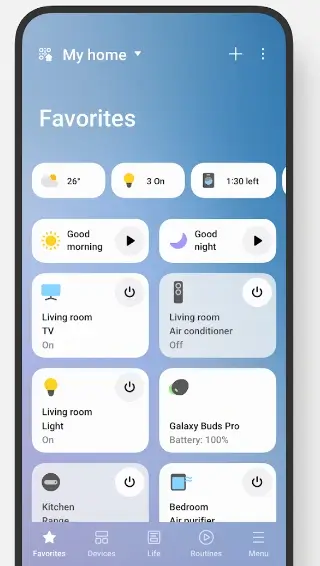
Fix #6. Use SmartThings App
If your Samsung remote is not working then you can also use the App to control the TV. The name of this app is SmartThing App. You can download this app from the Play Store or App Store.
You can pair the SmartThings App with your Samsung Smart TV by following the steps given below.
- First of all, you have to go to the Play Store or App Store and install the app on your phone.
- After downloading the app, you have to sign in to your Samsung Account. If you do not have an account then you can also create an account.
- As soon as your account is signed in, you have to tap on “Add Device“.
- As soon as you add the device, you will get to see some Samsung products. You have to tap on “TV”.
- Now it will ask you for some description. It has to be filled. Now you have to click on “Next”.
- Samsung TV will be shown in front of you on your phone. You have to tap on it.
- The App will ask you for a PIN, you will get this PIN on a Samsung TV screen. That PIN has to be entered in the App.
- Now your TV will be connected to the Samsung app.
Now you can easily control Samsung TV through the app.
Pro Tips: The Wi-Fi of Samsung TV should be on. The mobile should also be connected with Bluetooth.
Fix #7. Check For Software Update
Sometimes Samsung TV not responding to remote or buttons due to a lack of software updates.
For this, first of all, you have to check whether any software update has come or not. For this, you must have a keyboard and mouse to navigate the TV screen. You can connect these to the TV through USB ports.
If you want to update the software on Samsung TV then you can follow the steps given below.
- First of all, you have to power on your TV.
- Now to update Samsung TV, it must be connected to the internet. For this, you can use Wi-Fi or an ethernet cable.
How to connect Samsung TV with Wi-Fi?
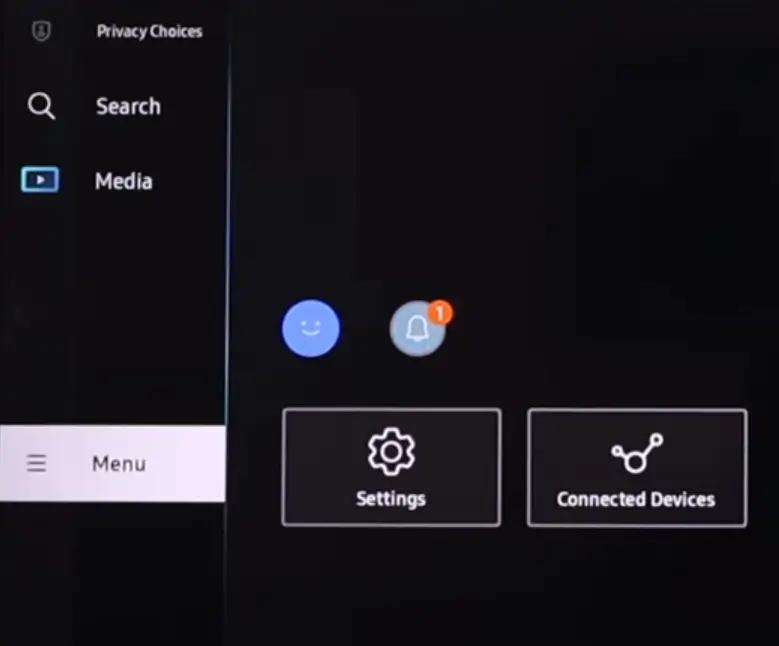
- To connect Samsung TV to Wi-Fi, first, you have to go to “Settings“.
- After entering Settings, many options will be shown in front of you. You have to go to the “Connecting” option.
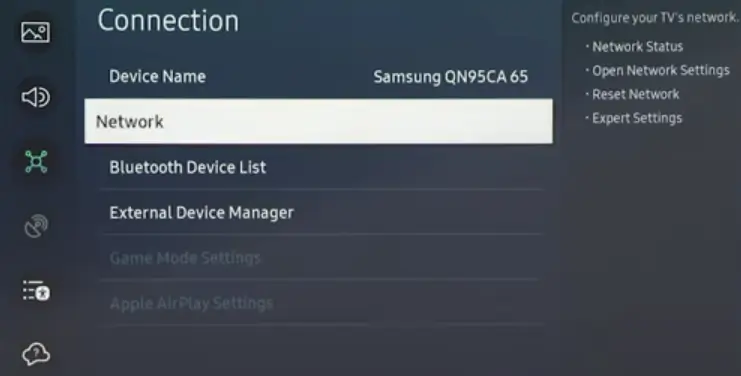
- Now you will see the “Network” option. You have to click on it.
- You have to click on the option of “Open Network Settings“.
- Now wireless, wired, and mobile will be written in front of you. Whatever you want to use the internet through, you have to click on it. As we are going to use Wi-Fi for the internet, then we will click on “wireless”.
- Now as soon as you click on the wireless option, Samsung TV will start searching for the wireless network. As soon as the search is complete, you will see some Wi-Fi networks. Select your Wi-Fi network and enter the password.
- To enter the password you have to click on the password field. The virtual keyboard will open on the screen in front of you.
- You have to enter your password and finally, you have to click on “Go“. You will see the option of Go at the bottom of the keyboard. Within some time your TV will be connected to Wi-Fi.
If you are not connected to the internet then the software of your Samsung TV will not be updated. Therefore, it is very important to have Wi-Fi or ethernet.
So in this way, you can connect Samsung TV with Wi-Fi.
How to check Software updates on Samsung TV?
- When your Wi-Fi is connected to a Samsung TV, you have to return to the main settings.
- Now you will see the option of “Support” in the settings itself. It has to be selected. This option will be visible at the very end of the settings.
- As soon as you go to support, you will see the option of “Software update”. Click on the “Software Update” option.
- In software update, you will get to see options like “Update Now” and “Auto-update”. By default, the “Auto-update” option is selected on Samsung TV. You have to click on “Update Now” to make changes.
- As soon as you click on Update Now, the TV will start checking for updates. If any update comes then you will get it to watch on TV.
You can update Samsung TV in this way. If your “Samsung remote control not working” problem is fixed after the update, then congratulations. If no update has come to your TV or your problem is not fixed then you can move to the next fix.
Fix #8. Reset your Samsung TV
If your problem Samsung remote control not working is not being solved, then you can also reset the TV.
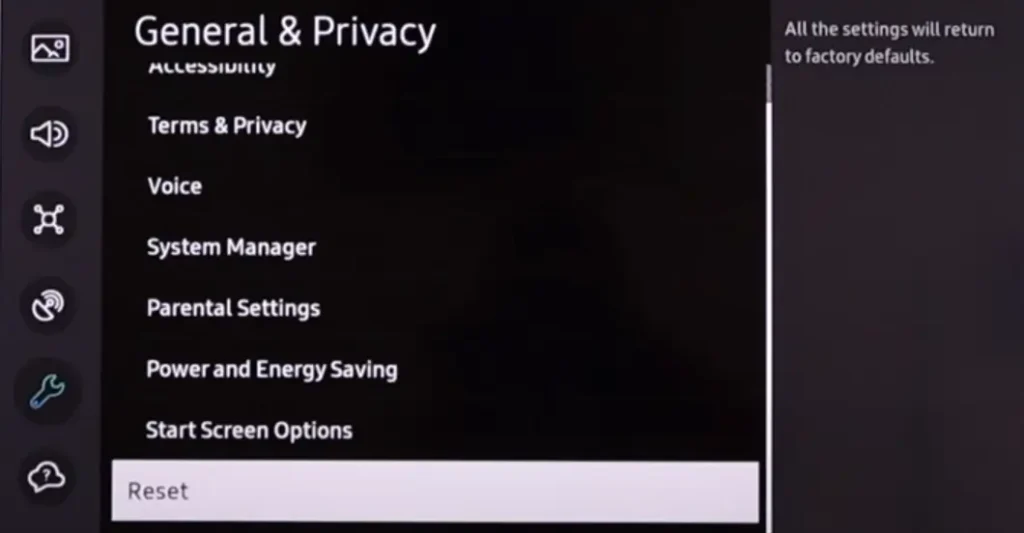
To reset Samsung TV, you can follow the steps given below.
- First of all, you have to go to “Settings“. You will get to see this option in the menu.
- You will see some options in front of you. Then you have to go to “General & Privacy“. You will see this option at the bottom-left of the screen.
- After knowing about General & Privacy, you have to scroll down. Now you will see the option of “Reset”. Have to click on “Reset”.
- Now a pop-up message will open in front of you. You will be asked for the PIN of the TV.
Your reset process will start. You have to wait for some time. If your problem is still not solved then you can move towards the next fix.
Fix #9. Check for Physical Damage
As we told you remotes get damaged very easily. In such a situation, it is worth noting that your remote has not been damaged.
First of all, you should check that when you are shaking the remote with your hands, no noise is coming. If noise is coming then it is possible that the internal structure of your remote may have been damaged.
Secondly, you should press the buttons of the remote to see whether they are being pressed or not, sometimes due to dust, the buttons get stuck and do not press.
So in this way, you can fix Samsung TV not responding to remote or buttons.
FAQ (Frequently Asked Questions)
Why is my Samsung TV not responding to the remote?
There can be many reasons for Samsung TV not responding to the remote. Such as the battery becomes weak or dead, or this also happens due to some software bug. We have mentioned 9 solutions for this in the post.
How do you reset a Samsung TV remote?
For this, you have to press the power button and return button simultaneously on the remote.
What is the 123 button on the Samsung remote?
There are some essential keys in the Samsung remote, using which some special functions are opened. Similarly, on Samsung TV, pressing 123 opens the virtual keys. But this feature is available only in Samsung’s UHD.
Conclusion
In this guide, you learned how to Fix Samsung TV not responding to remote or buttons. I hope that one or the other of these methods would have been useful to you.
If it is not so, then I will definitely bring new methods for you so that I can help you.
If you have any doubts or questions then you can ask us in the comment section.

