If suddenly your LG TV says WiFi is turned off and you do not know what to do now, not only this, you do not see the option to turn on WiFi in the network settings of the TV, then you are not alone.
In my case, this happened when I was watching Amazon Prime, and then this message started showing.
When I checked my network settings on the TV, I saw that the LG TV Wi-Fi had been turned off.
After this, I turned on the WiFi so that I could connect to my router again. Now I faced another problem: my router is on but it is not showing a WiFi connection.
Now from here my journey of getting into trouble with settings started. I kept getting entangled in the settings for a long time.
Finally, the good news is that I have found many ways to fix this issue and today we will show you how LG TV WiFi is turned on in this guide.
If your LG TV WiFi has turned off then this guide is for you only.
let’s get started without any further delay.
How to fix LG TV WiFi turned off Error (Turn on WiFi)
Quick Answer: If your LG TV says WiFi is turned off, for this, you can do your TV’s power cycle, and the power cycle of your router, check WiFi settings, change the location settings, adjust time and date, update DNS settings, Update the software, Factory reset the LG TV, Clean the WiFi module.
Now let us know all these fixes in detail one by one.
Fix 1. Do your TV’s Power Cycle
Power cycling an LG TV is very easy and the best part. You can solve many issues of TV only through a power cycle. This fix can also be used if LG TV says WiFi is turned off.
To use this fix you can follow the steps given below.
- First of all, you have to switch off the TV and unplug the power plug.
- Now you have to leave the TV unplugged for 1 to 2 minutes.
- When the TV is unplugged, press and hold the power button of the remote for 25 to 30 seconds.
- Now you have to connect the TV plug to the outlet again.
After turning on the TV, you will have to go to the network settings page, for this, you can follow the steps given below.
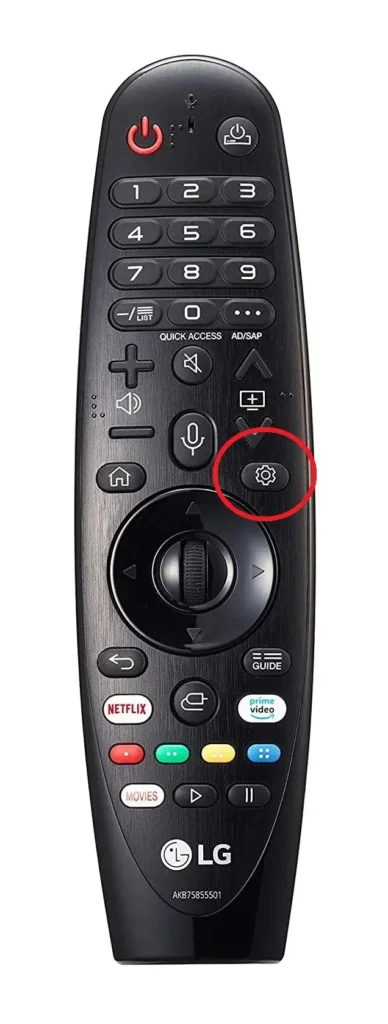
- Now you have to press the Settings button of the remote. As soon as you press the button, the launcher bar will be shown in front of you.
You will find this button just below the channel change button. It will be on the right side of the magic remote.
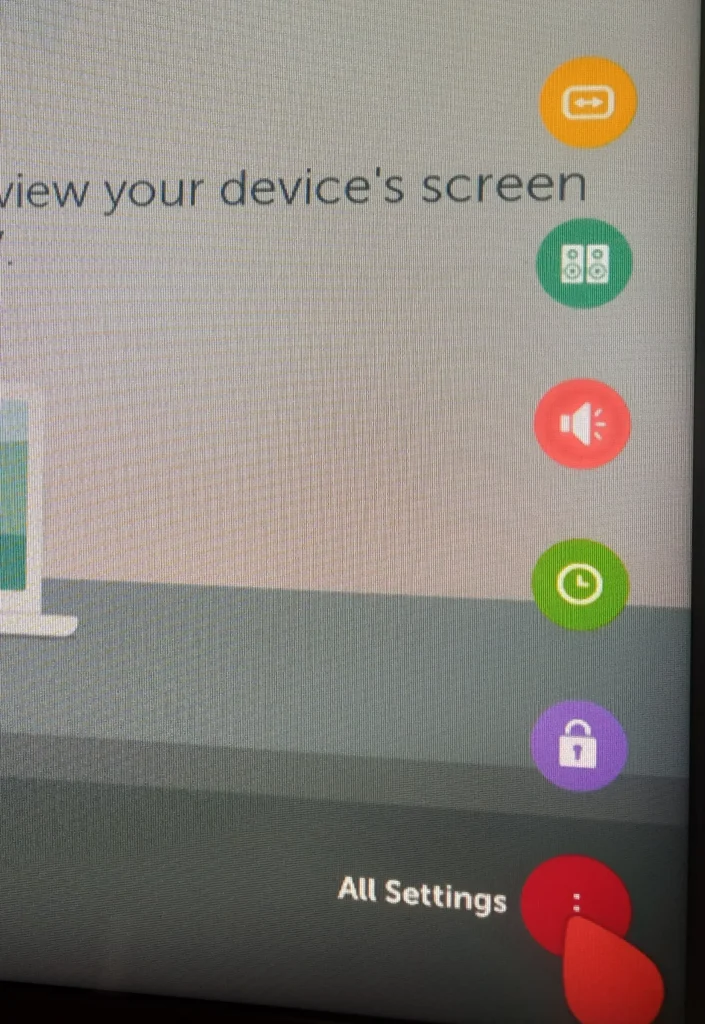
- You must see the settings icon on the bottom right corner of the LG TV. You have to click on it.
- Now you have to click on the All settings option.
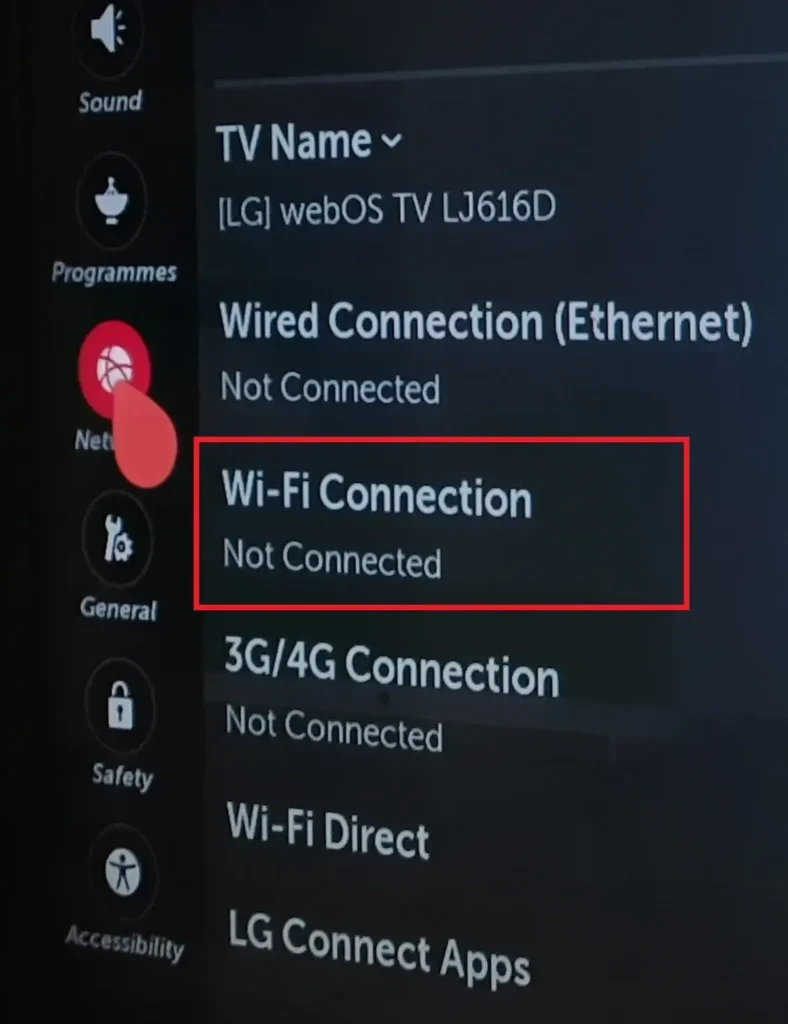
- Now you have to click on the network option. You will get to see this option on the left side of the screen.
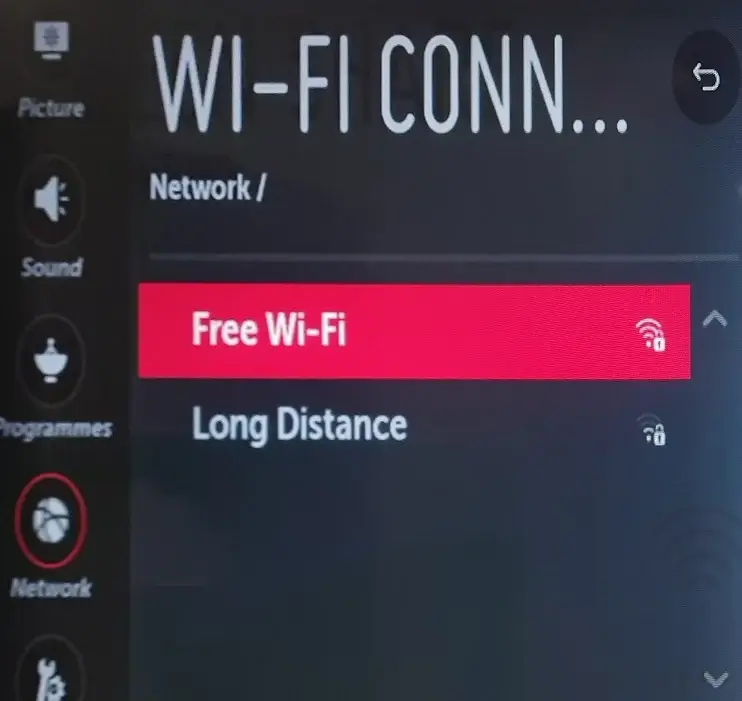
- After clicking on Network, you will get to see some options, now you have to select Wi-Fi Connection.
If now Wi-Fi networks are showing then congratulations your problem LG TV says WiFi is turned off has been solved.

Fix 2. Power Cycle of your Router
If your TV’s Wi-Fi connection stops and LG TV says WiFi is turned off, then there are high chance that the problem is with the TV itself and not with the router.
But you should still make sure that the router is working properly and there is no network issue.
Whether you have a router, modem, or your personal hotspot. To ensure this, you should restart the router.
You have to turn off the router and unplug it from the socket. This will cut off the power source of the router. You have to wait for 20 to 25 seconds.
After this, the router has to be connected to the power source again. Now you have to turn it on and wait for 2 to 3 minutes so that the router can be re-configured again. After re-configuration, turn on the TV and see whether it is detecting Wi-Fi or not.
If LG TV says WiFi is turned off or your problem is not solved even through this fix, then you can move to the next fix.
Fix 3. Check your Wi-Fi Settings
Sometimes it has been seen that due to incorrect Wi-Fi configuration, connection problems are seen between the router and LG TV.
It is possible that you may have changed some settings of the router for better network coverage, or you may have changed the name of the SSID or changed the password or username.
In some cases, the problem is also solved by forgetting the network from the TV and reconnecting it again.
To forget the network in your LG smart TV, you can follow the steps given below.
- For this, first of all, you have to power on the LG TV. You have to click on the setting option from the remote.
- Now you will get to see some options on LG TV. You will get to see the option of “All settings” at the bottom right of the screen, click on this option.
- As soon as you click on All Settings, the navigation menu will open in front of you. You have to click on the “Network” option. You will see this option on the left side of the TV screen.
- You will get to see many options, out of which you have to click on Wi-Fi connection.
- Some Wi-Fi networks will be visible in front of you. Also, the router with which you want to connect will also be visible. When you bring the remote pointer near the name of your Wi-Fi network, you will see a cross icon on its side, by clicking on it you can forget Wi-Fi.
So in this way, you can forget Wi-Fi. If you are not able to see the name of your network in the TV settings but are able to see the names of other networks, then there is no problem with your LG TV. Rather there is a problem with your router.
You have to pay attention in such a case that some TVs have a single band which has a capacity of 2.4 GHz.
Some TVs have the capability of dual-band 2.4 GHz and 5 GHz. If your TV supports single band only and you have set the SSID of the router to 5 GHz, then the network will not show on your TV or you will not be able to connect.
In such a situation, if your TV supports single band only, then use the SSID of your router in single band only.
Fix 4. Change the location settings
Many times it happens that when we set up the TV, we select the wrong location, due to which LG TV wifi turned off and LG TV says wifi is turned off.
If the location of your LG TV is correct but you are still not able to connect to Wi-Fi, then you can select the location randomly and switch back to your own location.
By doing this, if there is any glitch due to location, it will be corrected. Many users have said that by doing this the problem of LG TV WiFi turned off has been fixed.
Although your LG TV automatically detects the location, there may be a problem in detecting the location. If you want to see or change the location of the LG Smart TV, you can follow the steps given below.
- Now, first of all, you have to click on the settings icon from the remote. If you are reading our blog from the top then you will know where the setting icon is located on the remote.
- You will see the option of All settings on the bottom right corner of the TV screen, click on it.
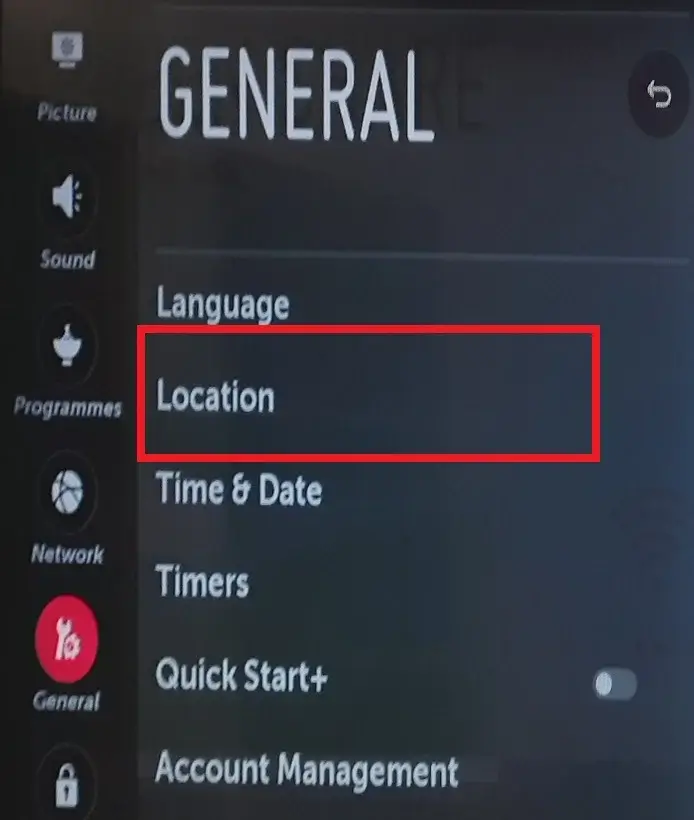
- You will get to see many options on TV. Out of these, you have to click on the General option.
- You will get to see the location option, click on it.
You will see two options Broadcast Country and LG Services Country Settings. In both these options, you have to select any random country.
As I have selected Australia, similarly you can also select a random country. After that, you have to select your country again.
- You have to select the Broadcast Country option, now you have to un-tick the Set automatically option and select any country at random. Just keep in mind that do not select your country.
- Similarly, you have to un-check Set automatically in the LG Services Country Settings option and select any country at random.
- Now when you have changed both the options and saved the settings. Now you have to select your country. You have to do this in both options.
- After this, you have to go to All Settings, click on the Network option, and then go to the Wi-Fi connection option. Now you have to see whether your TV is searching for a Wi-Fi network or not.
If your TV is searching for the Wi-Fi network and showing it to you and you are able to connect, then your problem is solved. If still LG TV says WiFi is turned off then you can move towards the next fix.
Fix 5. Adjust Time and Date
Many times this happens due to the time and date not being correct. This happens when the light goes off and when it comes back on the clock becomes blank. If this is happening then you can also set the clock manually.
To set the time and date manually, you can follow the steps given below.
- For this, first of all, you have to press the settings button from the remote.
- Some options will be shown on your LG TV screen, you have to navigate and click on All Settings.
- You will see many options on the left side of the TV screen, you have to click on General.
- You have to select the Time and Date. From here you can also change the time.
To change the time, you will have to un-check Set automatically. Then you can set the time.
In such a situation, if there is any issue due to time and date, it will be solved.
Fix 6. Update the Software
Sometimes LG TV WiFi turns off due to lack of software update. In such a situation, you will have to use ethernet cable, so that you can connect to the internet and find out whether any software update is available.
You can know whether any software update has come on your LG TV by following the steps given below.
- First of all, you have to press the settings button from the remote.
- Now some options will be visible on the right side of your TV screen. You will see the option of All settings in the bottom-right, click on it.
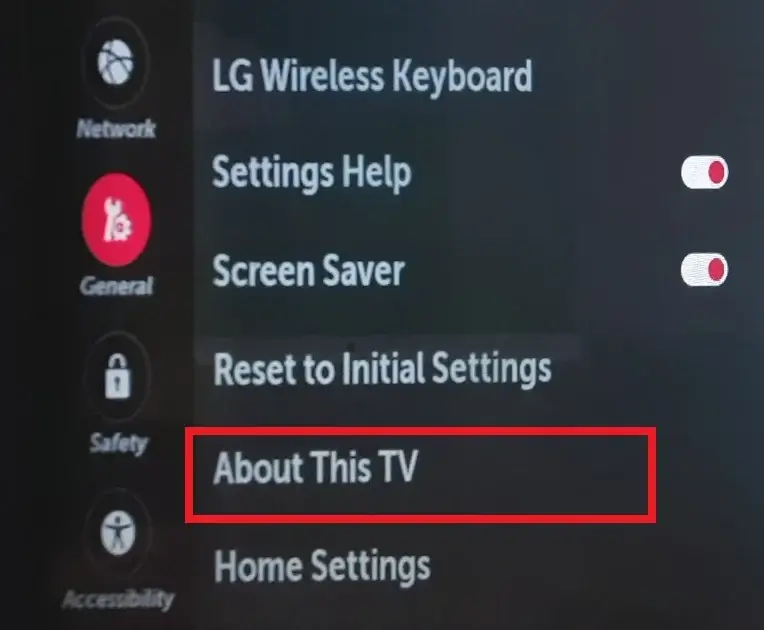
- On the LG TV screen, you will see the General option on the left side, you have to click on it.
- Some options will be visible in front of you, now you have to go to the About this TV option.
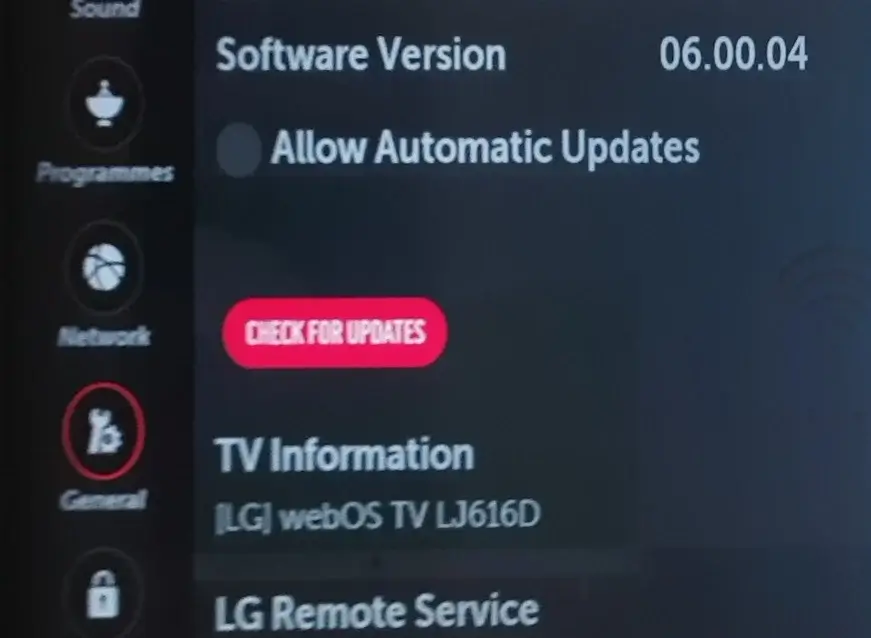
- After this, you have to click on Check for Updates.
If any update has come for your LG Smart TV, it will be shown in front of you. You have to click on simple update. It may take some time for your TV to update. So in such a situation you have to maintain patience.
Fix 7. Update DNS Settings
Sometimes LG TV says WiFi is turned off due to DNS (Domain Name System) issue. If your router assigns IP addresses to devices dynamically through DHCP, then it is possible that this is due to DNS.
In such a situation, you can solve the problem by changing the settings of the DNS server. For this you will have to follow the steps given below.
- First of all, you have to press the Settings button from your remote.
- You have to select the All Settings option. You will get to see this option at the bottom right of the TV screen.
- You will see some options on your LG TV screen, among these you have to click on the Network option.
- Now you have to select the WiFi connection option. You have to click on Advance Wi-Fi settings. You will see this option at the bottom left side of the TV screen.
- You get to see options like IP address and gateway. At the same time, you also get to see the DNS server. Now you have to change the DNS server. For this, you would be seeing the option of edit. You have to click on the Edit option.
- Now you have to connect to the internet by entering 8.8.8.8 in the DNS server.
But it is worth noting that Advance Wi-Fi settings option will be enabled only when you are connected to Wi-Fi, you should use this option when your Internet is not working.
If your router is not connected to the TV then you can skip this fix and move on to the next fix.
Fix 8. Turn off Quick Start
Your LG smart TV device has a “Quick Start” feature. With its help your TV reboots fast. But sometimes due to this, software issues are also seen.
In such a situation, if you feel that you are going to face problems because of this, then you can try turning off this option.
By doing this it will also be confirmed whether this problem is due to “Quick start” or not.
To turn it off, you can follow the steps given below.
- First of all you have to press the settings button from the remote.
- The menu bar will open on the right side of your TV screen. Here you will see the option of “All Settings” at the bottom, click on it.
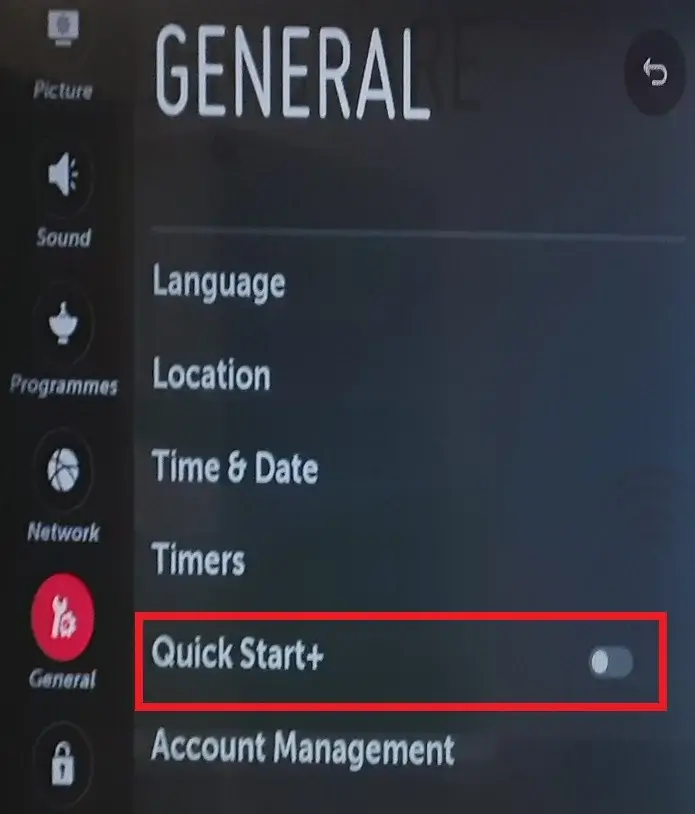
- You have to click on “General” option.
- As soon as you click on the General option, you will see some options. Now here you will also see the option of “Quick Start“. This option is on by default. You have to click, as soon as you do this “Quick Start” will turn off.
So in this way you can solve the problem of LG TV WiFi turned off. If your problem is still not solved then you can move towards the next fix.
Fix 9. Factory reset the LG TV
If your problem is still not solved then you can also factory reset the LG TV. With this your problem LG TV WiFi turned off will be 100% solved.
For this you will have to follow some steps, so that you can reset the LG TV. Which we have discussed below.
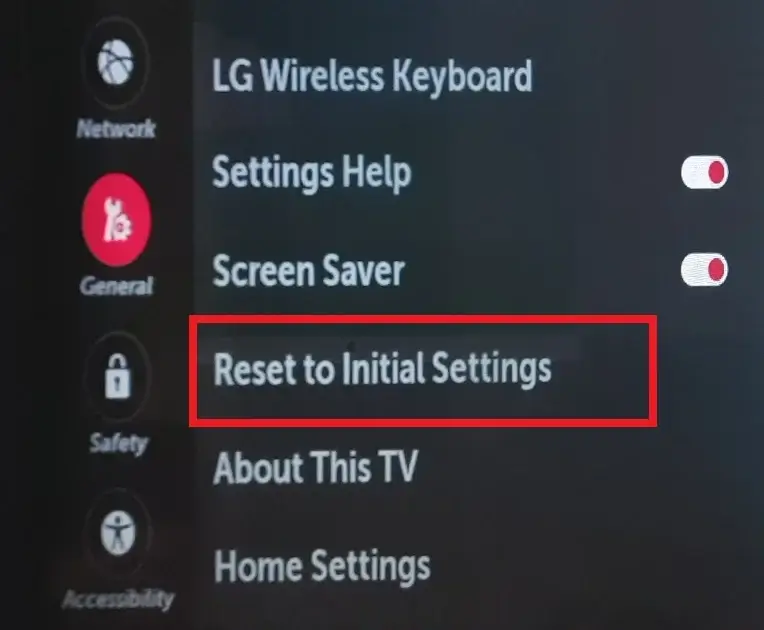
- In this also, first of all, you have to press the Settings button from the remote.
- Now the option of All Settings will be visible on the bottom right side of your LG TV screen. This has to be clicked.
- After this you will get to see many options, now you have to click on General.
- Now you have to drop down the screen and click on Reset to Initial Settings.
But keep in mind that when you reset LG Smart TV, all your login accounts will be removed. Also, all the apps downloaded will also be removed.

Fix 10. Use Ethernet Cable
If your problem LG TV says WiFi is turned off not being fixed through any of the solutions mentioned then you can use Ethernet cable to run internet on TV.
This is also because it is possible that your Wi-Fi module is damaged and you need to replace it. In this condition, it would be better for you to use ethernet cable.
The biggest advantage of a good Ethernet cable is that it is faster than the Wi-Fi network.
You can also connect it directly to LG smart TV by connecting the ethernet cable to the router itself. If your TV and router are in the same room then you can easily connect both the devices.
You can connect ethernet to LG TV by following the steps given below and check whether the router and TV are connected or not.
- First of all, you have to connect one end of the ethernet cable to the router. The other end will have to be connected to the LAN port of the LG Smart TV.
- Now you have to press the settings button from the remote.
- You will see the option of All Settings at the bottom right of the TV screen. You have to click on it.
- You have to click on Network. This option will be visible on the left side of the TV screen.
- After this you will see some options. Here you have to click on Wired Connection.
You will get to see the connection of the ethernet cable. Now you can easily enjoy the internet and watch your favorite movies and series.

Fix 11. Use a Striming Device
If your problem LG TV WiFi turned off is still not solved then you can also use streaming device. Such as Amazon Fire Stick, Apple TV, Chromecast, or Roku etc.
The good thing is that this device will be easily attached to your LG TV. You can watch all OTT platforms, channels and apps through this.
Now you might be wondering why you have to use a streaming device since you have a Smart TV, you might not want this kind of solution. But by buying a new TV, the streaming device will become cheaper, and in this way the problem of LG TV WiFi turned off will be solved.
- If You Search Someone on Instagram will they know
- What does FS mean on Snapchat? How to use? Ultimate Guide
- How to find saved reels on Facebook
Fix 12. Call LG Customer Care Services
If you want, you can also get solution to your problem by talking to LG customer care. If you want to get the customer care number, then you can get it by searching on Google.
I will not be able to tell you here because different countries have different numbers. In such a situation, you will have to find the number yourself according to your country.
Why my LG TV says WiFi is turned off ?
There are many reasons why your LG TV says WiFi is turned off. For example, if the WiFi router is not working properly, or there is a bug or glitch in the software of LG smart TV, or the Wi-Fi module of the TV itself is damaged.
Do LG TV have a reset button?
If you want to reset LG smart TV with direct remote, then you will have to hold the power button for 10 seconds. This is the easiest way to reset LG TV. Also this reset is also called soft reset. Because in this no settings and other downloaded apps are deleted.
Why is my LG TV not loading apps?
It is possible that the apps in your LG TV may not be updated, in such a case you will have to update the apps.
Conclusion
So this was our guide on how to fix LG TV says WiFi is turned off.
Are you like this post, please tell us by commenting.
I hope that I have been able to explain you well about this topics. And surely your problem must have been solved. Thank you very much for reading this post.

