You cannot use a direct flip camera through Omegle. For this, you have to use a third-party app.
This is because you do not get the feature of adding a back and front camera on this website.
You can download a third-party app if you want to flip the camera in Omegle video chats.
Omegle is a very good video platform, through which you can chat with strangers.
If you want to know how to enable flip the camera on Omegle, then you have to follow this guide.
It is very easy to do this and you can do it in a few steps. So Let’s start.
How to flip the Camera on Omegle
If you like talking to strangers then Omegle is the best option.
Through this, you can understand each other by talking to strangers.
This platform is growing day by day. Many users visit this website every day.
But one thing is missing in this platform and that is you do not get the built-in option to flip the camera.
Because many times there is such a requirement that you need to flip the camera.
If you are using Android or iPhone then you have to use the right browser. Through which you can flip the camera in Omegle.
While you are using the computer, it is possible to flip the camera in that too.
How to flip the Camera on Omegle for Android
If you have an Android phone and you want to flip the camera in Omegle, then you have to start using the Opera browser.
In the Opera web browser, you get the option to select your phone’s camera.
If you want, you can allow the front camera or back camera of your phone.
To do this work, you have to follow the steps given below.
Step 1. First of all, you have to go to Play Store and install Opera browser on your Android Phone.
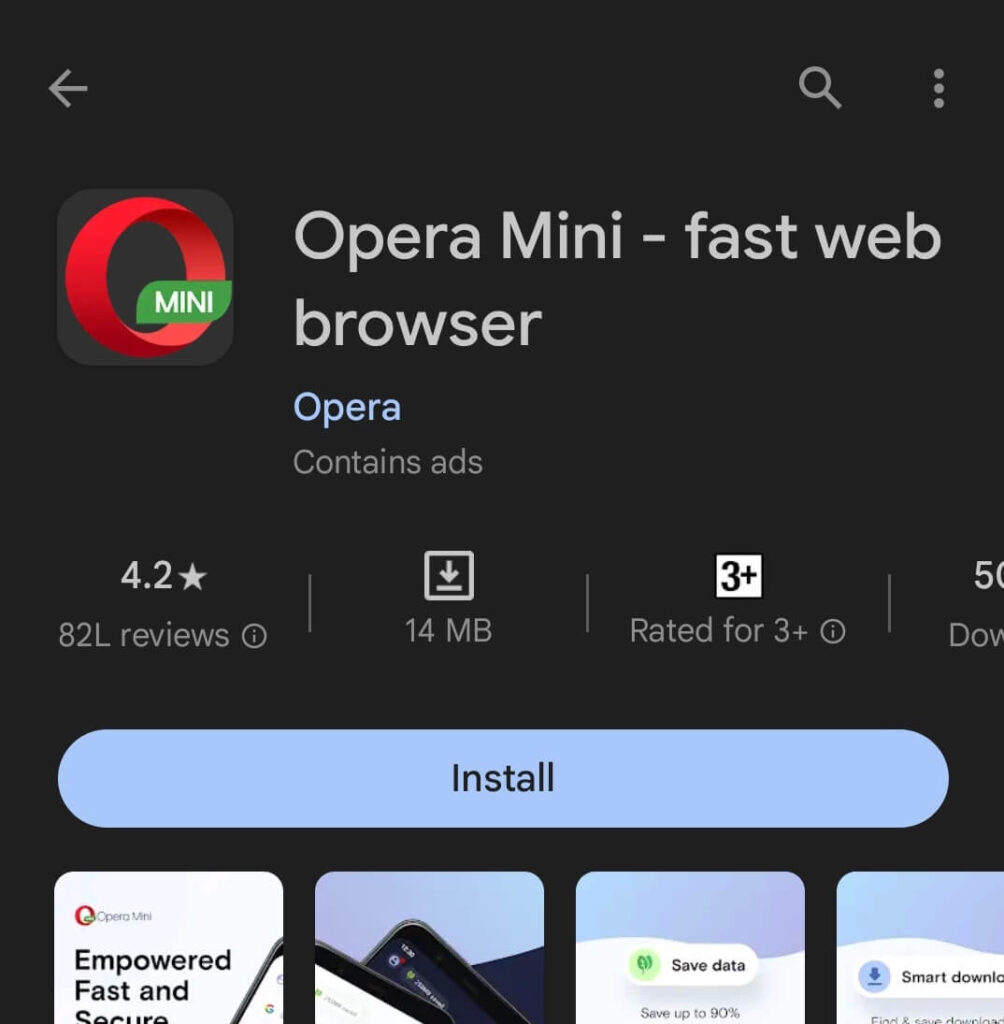
Step 2. Now you have to open Opera browser and type in it www.omegle.com.
Step 3. Omegle’s official website will open in front of you. Now the video option will be coming in front of you, select it.
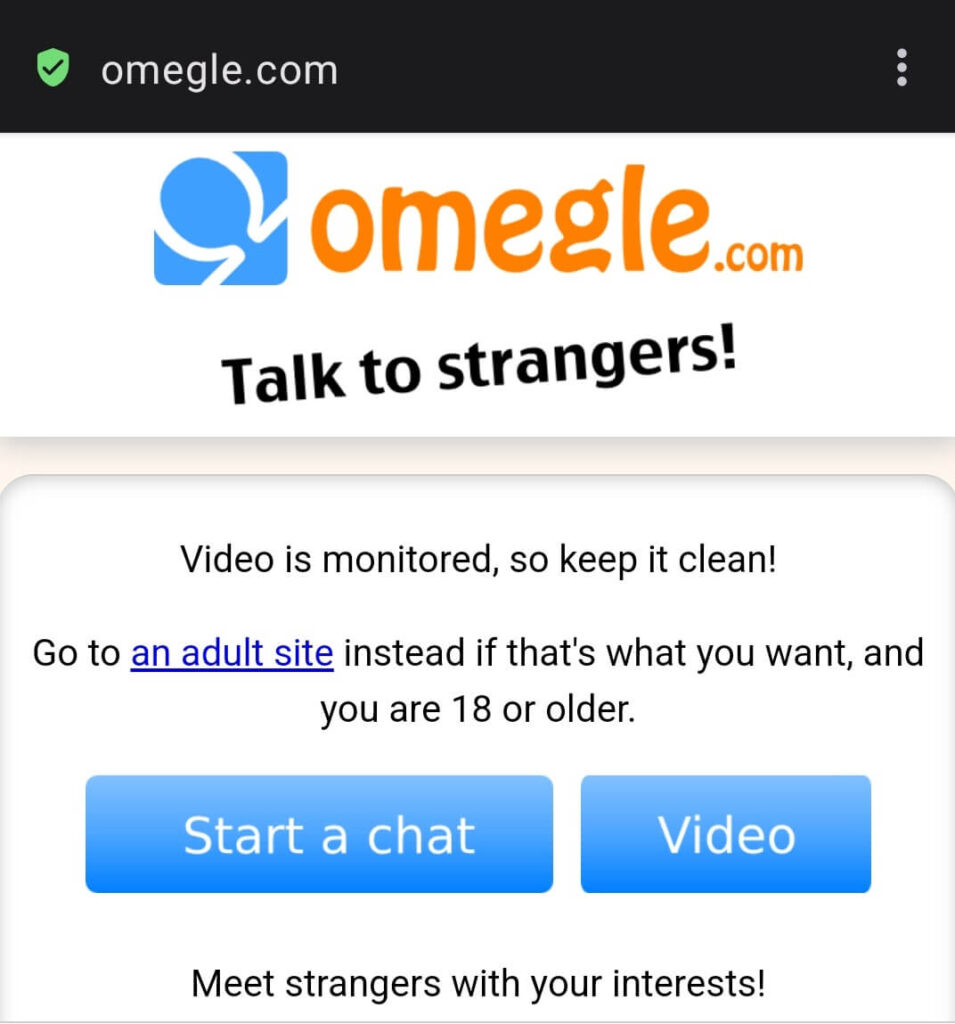
Step 4. Now you have to accept the term and conditions and tap on the “Confirm and Continue” button.
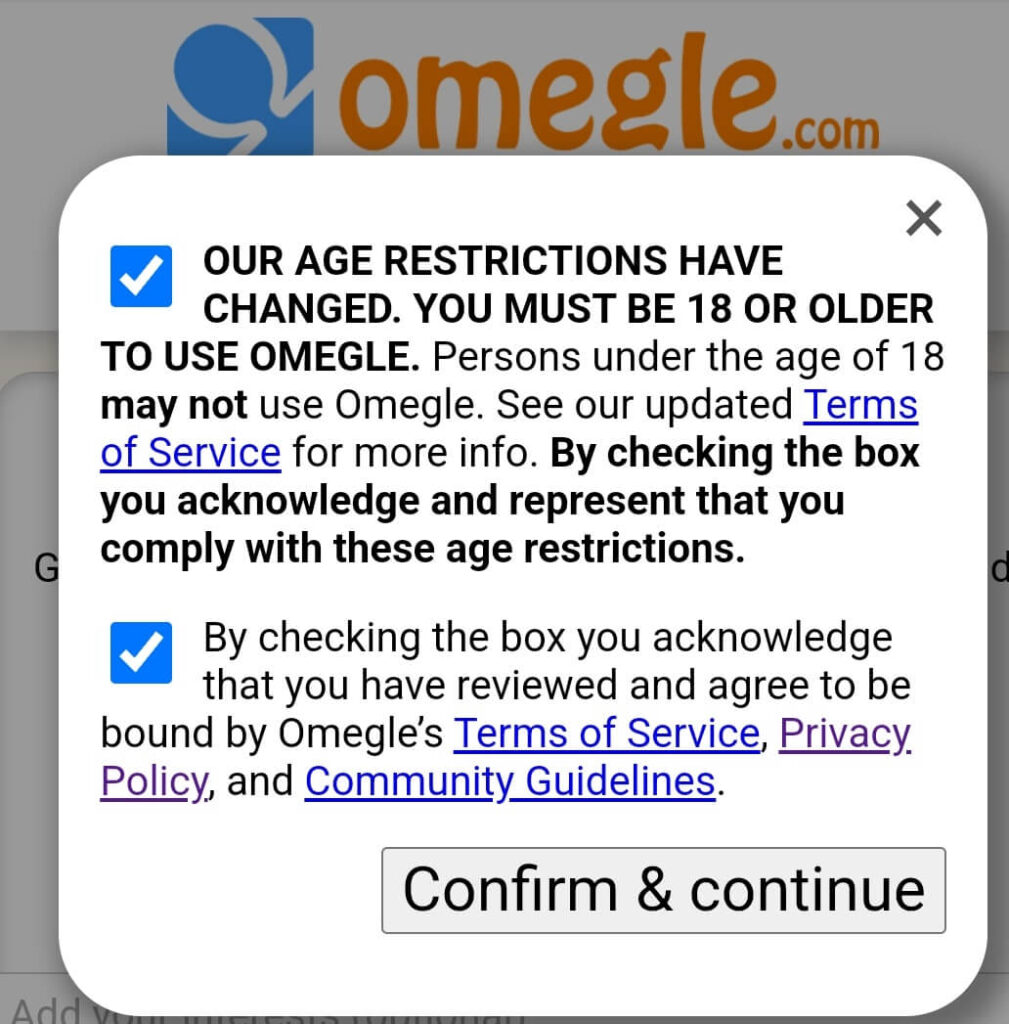
Step 5. Now you have to allow all those permissions which are being asked of you.
Like now you are being asked for media capture permissions like microphone and camera access.
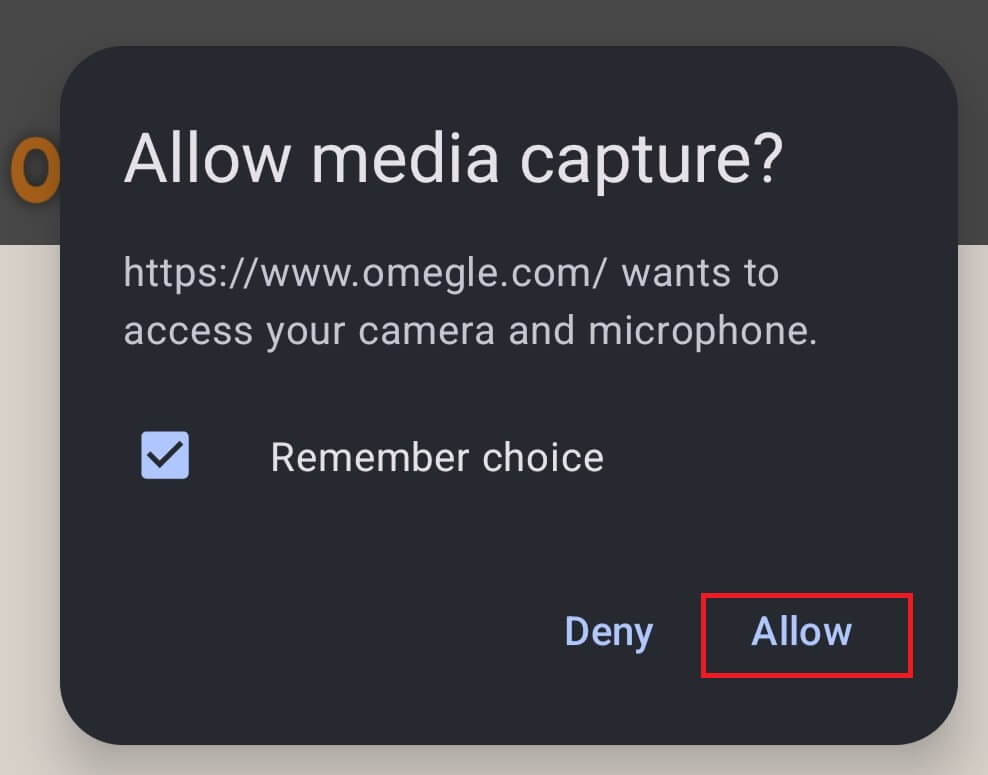
Step 6. After doing all this, a new prompt will open in front of you.
Here you are being asked about the camera which one you would like to select.
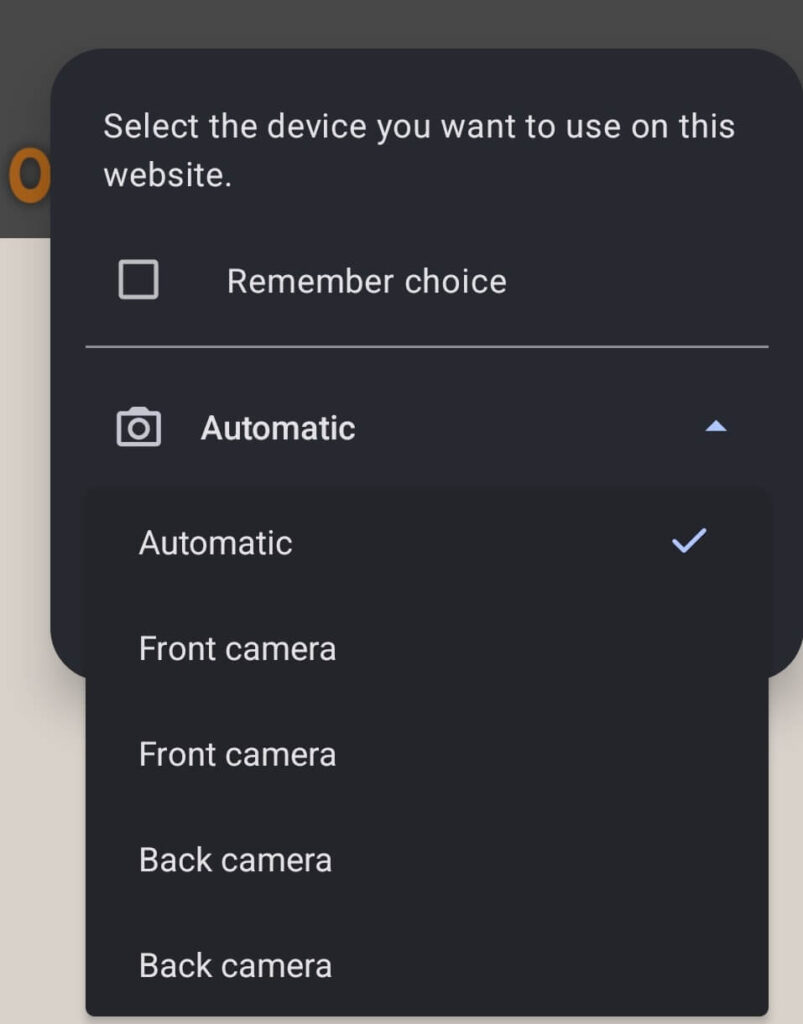
Step 7. Now you can start talking to strangers on Omegle as soon as you click on done.
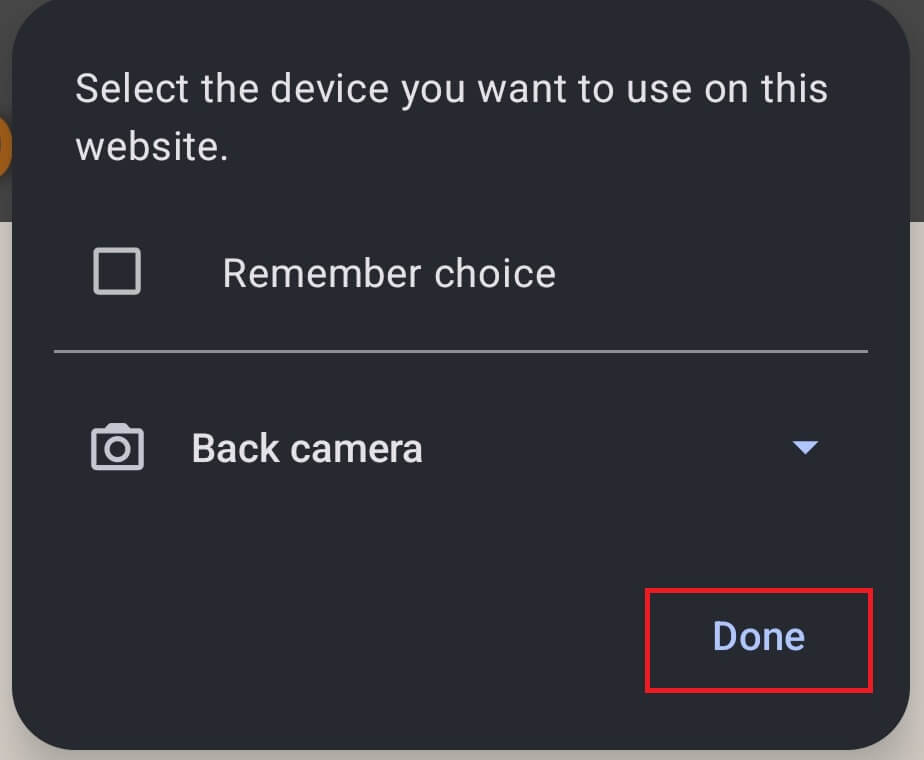
You just have to follow the steps mentioned and you can flip the camera on Omegle.
I hope you have understood how to flip the camera on Omegle for an Android phone.
Now let’s talk about how the camera can be flipped on Omegle for iPhone.
How to flip camera on Omegle for iPhone
If you are an iPhone user then you can choose either Opera browser or Safari browser and flip the camera on Omegle.
You can download the Opera browser by going to Apple App Store.
This is because you can flip the camera in Omegle only in some versions of the Safari browser.
Now let us start with how you can flip camera on Omegle through iPhone.
Step 1. First of all, you have to go to the Apple store. From here you have to install Opera browser.
Step 2. You have to go to the official website of Omegle.
Step 3. After this, you have to click on the Video chat.
Step 4. You have to select all the terms and conditions and click on Confirm & Continue.
Step 5. Now this website is asking you for access to your camera and microphone. You have to tap on Allow.
Step 6. A new prompt will open in front of you, in that you have to choose back or front camera and click on done.
So as soon as you tap on done you are ready to go and chat with strangers.
Now let’s see for the Safari browser
Step 1. First of all, you have to go to the official website of Omegle in the Safari web browser.
Step 2. Now you have to tap on the settings of Safari web browser.
It will be in the top-right corner. By tapping there you have to select the flip camera.
Step 3. All the cameras in your iPhone will be shown. Now you have to select whichever camera you want to use.
For your information, let us tell you that this method works on older iPhone models. If you have a new iPhone then you have to use the Opera browser only.
How to Flip Camera on Omegle (Laptop)
Laptop users can also flip the camera through Chrome browser or any other browser.
If you are also using an external webcam then you can flip that too. For this, you have to follow the steps given below.
Step 1. First of all, you have to visit the official website of Omegle. For this, you can use Chrome Browser or any other browser.
Step 2. Now as soon as the website loads, you have to click on the Video.
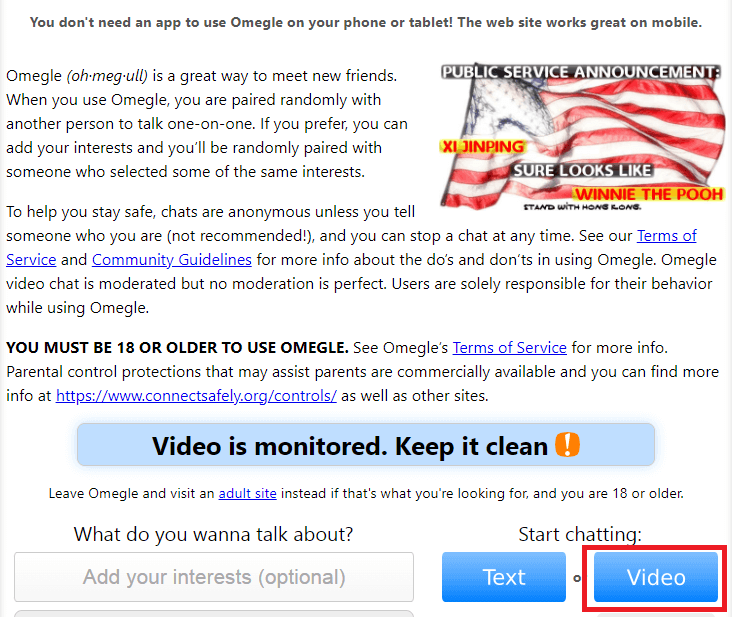
Step 3. You have to tick in the terms and conditions boxes and you have to click on Confirm and Continue. Now your video session will start.
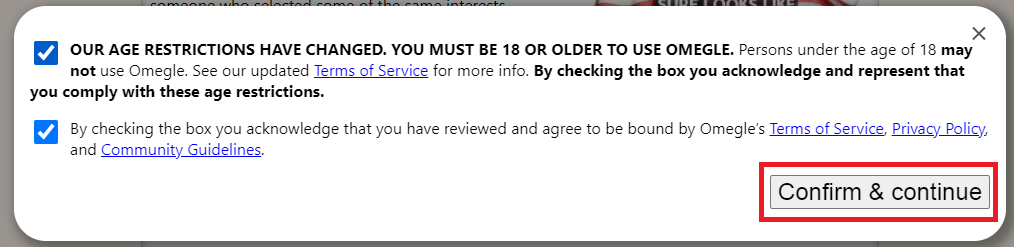
Step 4. A video icon will appear on the top-right side of your screen. Click on it to go to settings.
Step 5. Now a second camera should be installed on your PC. If not installed then install it.
Step 6. You have to scroll down by selecting the camera of your choice.
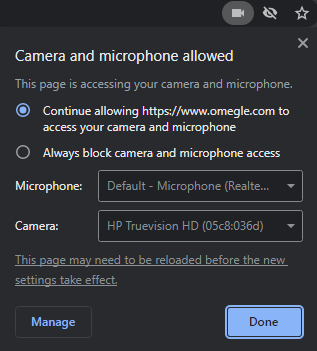
How to flip Camera on Omegle for Mac
Mac users find it difficult to flip the camera while chatting.
Whenever you install a new camera, you have to rotate it and set it on the rearview.
For this, you have to follow these steps:
Step 1. First of all, you have to press the Command + Order keys together.
Step 2. Now you have to click on the system preference icon to select the preferred camera.
FAQ
Does Omegle flip your camera?
You cannot flip the direct camera on Omegle. But you can flip the camera with the help of the Opera browser.
How to Fix Reverse Camera on Omegle?
There are only a few ways to fix the reverse camera on Omegle.
For this, you have to clear the cache of the browser. Or you can also reset the camera settings.
If you are using a smartphone then you have to force-stop the browser. If you want, you can also clear the cache of the mobile browser.
Conclusion
I hope this post has been helpful to you. We have covered all possible ways how to flip camera in Omegle.
If you have any doubt regarding this post then you can ask us in the comment section.

