With the help of a Facebook Page, it is easier for people to interact with your online brand like businesses/organizations, blogs, personal brands, and public figures.
A Facebook Page allows you to post basic information about your brand on Facebook.
When you have created a page, you can share posts and updates and also invite people to like the page.
You can create a Page with the help Facebook Mobile app or desktop site.
Now The Software Info tells you how to create Facebook Page with this simple guide.
Method 1: Create Facebook Page Using a Mobile App
Step 1: Open the Facebook App on your Mobile.
Go to the home screen on your Mobile then the blue and white “f” icon is visible on the screen Just tap it.
Now if you are logged into your Facebook account then this opens your News Feed.
And if you are not logged into Facebook then enter your email address or phone number and password.
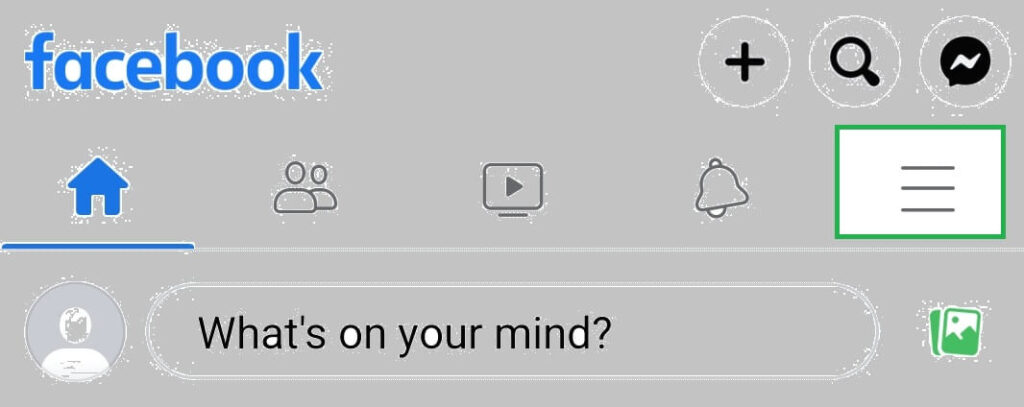
Step 2: Tap the menu
Tap the three horizontal lines at the top-right corner in Android or the bottom-right corner in iPhone / iPad.
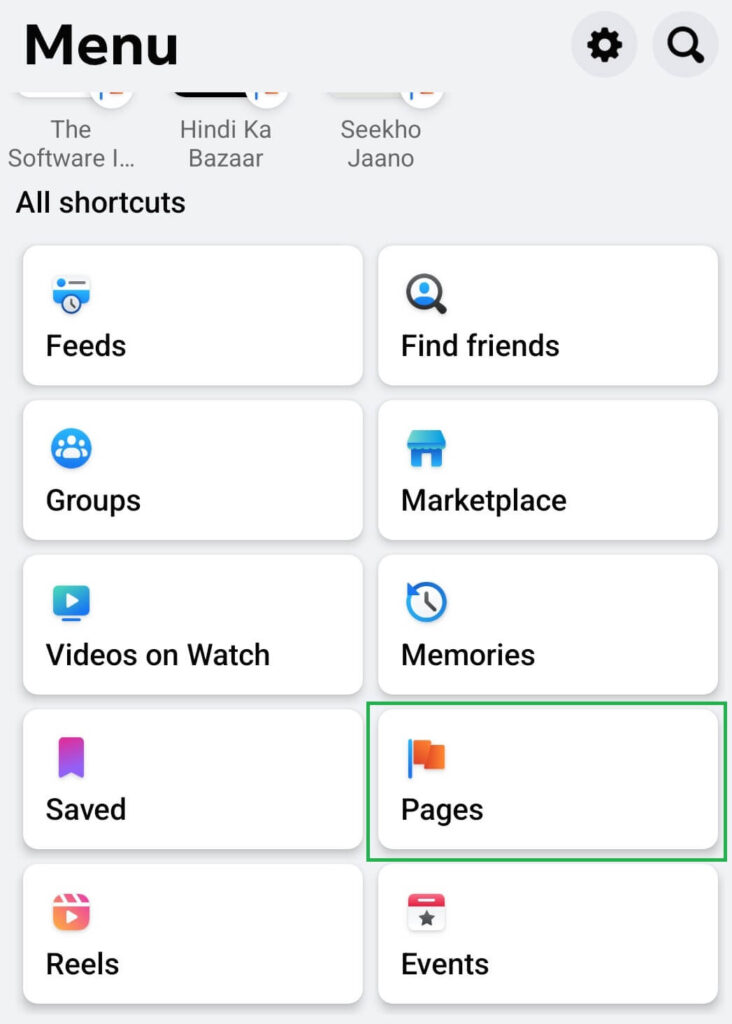
Step 3: Tap on Pages
Simply tap on Pages.
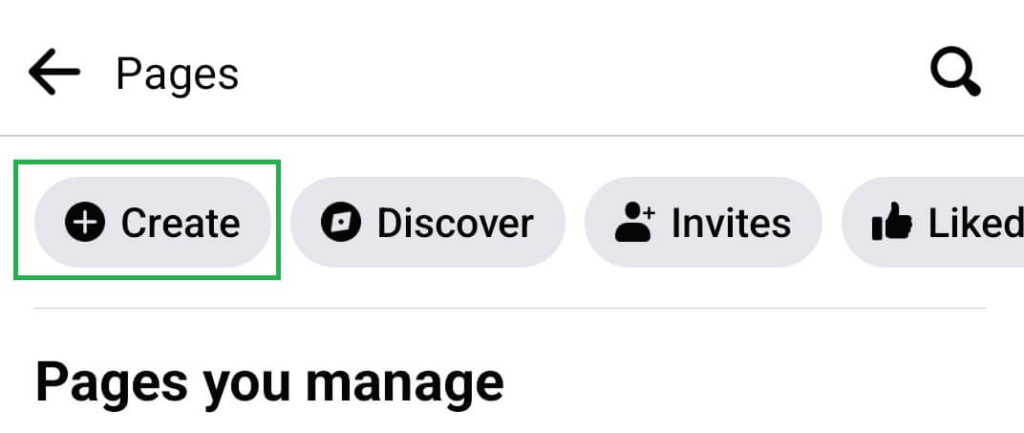
Step 4: Simply tap on the Create option
Now tap on Create. It is located at the top-left corner.
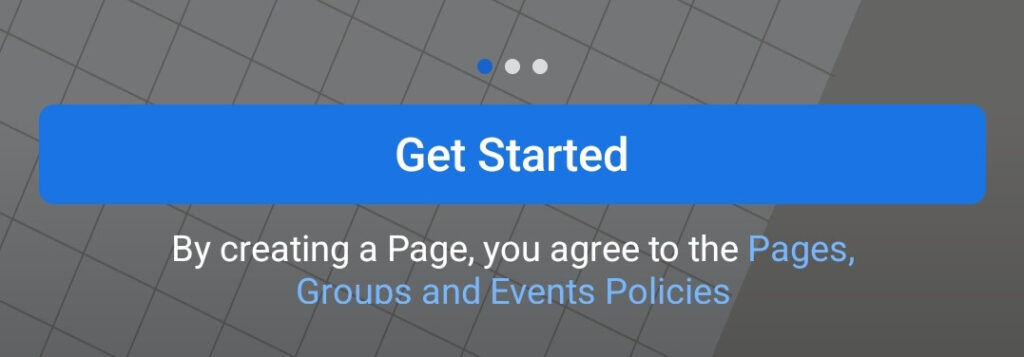
Step 5: Tap the Get Started button
This option is at the bottom of the page.

Step 6: Enter the name of your page that you want
This is the public name or the title of your page.
This name should be your brand, business, or organization.
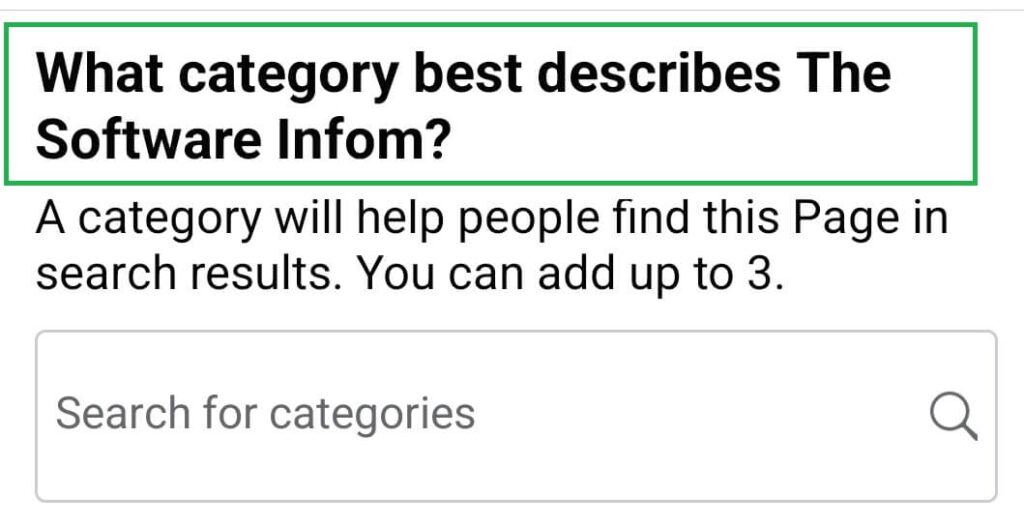
Step 7: Select categories of your page
Now Select up to 3 categories then tap to next. You choose those categories which is fit the best.
For example, if you are a musician, then type musician and select musician from the search result.
Step 8: Enter your Facebook Page details
General/Bio: Describe what your page is about.
Contact: Enter your website URL. If you have a website then enter your website and if you have not a website then leave the “website field” blank.
Enter your email address in the next field. Then enter your Phone Number.
In the next field enter your location, for example, your address, your city/town, and Your ZIP code.
These details are optional but it can help you to increase your visibility.
After all this tap on next.
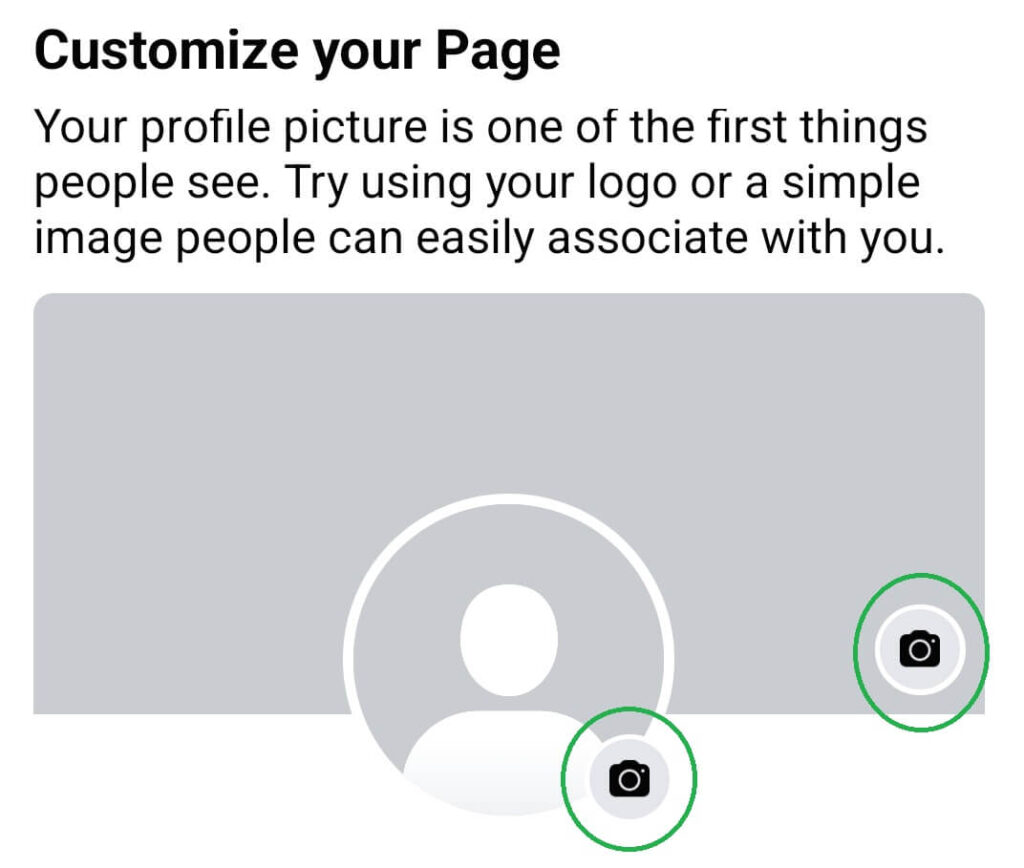
Step 9: Add Profile And Cover Photo
Your profile photo should be your logo or photo and your cover photo is visible on the top of the page.
Use large and high quality for your profile pics and cover photo.
Simply tap on the camera icon then allow access to your camera roll. Now you can easily select your profile photo and cover photo. Then click on the next button.
Step 10: Connect WhatsApp to your Facebook Page
With the help of this feature, you can add buttons for your Facebook page audience to message you on Facebook
If you want to connect enter your phone number then they will send you a code on WhatsApp.
If you do not want simply tap on the skip button
Step 11: Invite Friends
Now you can invite your friends to connect your Facebook page. You can easily promote your page with your friends.
If you do not want simply tap on the next button.
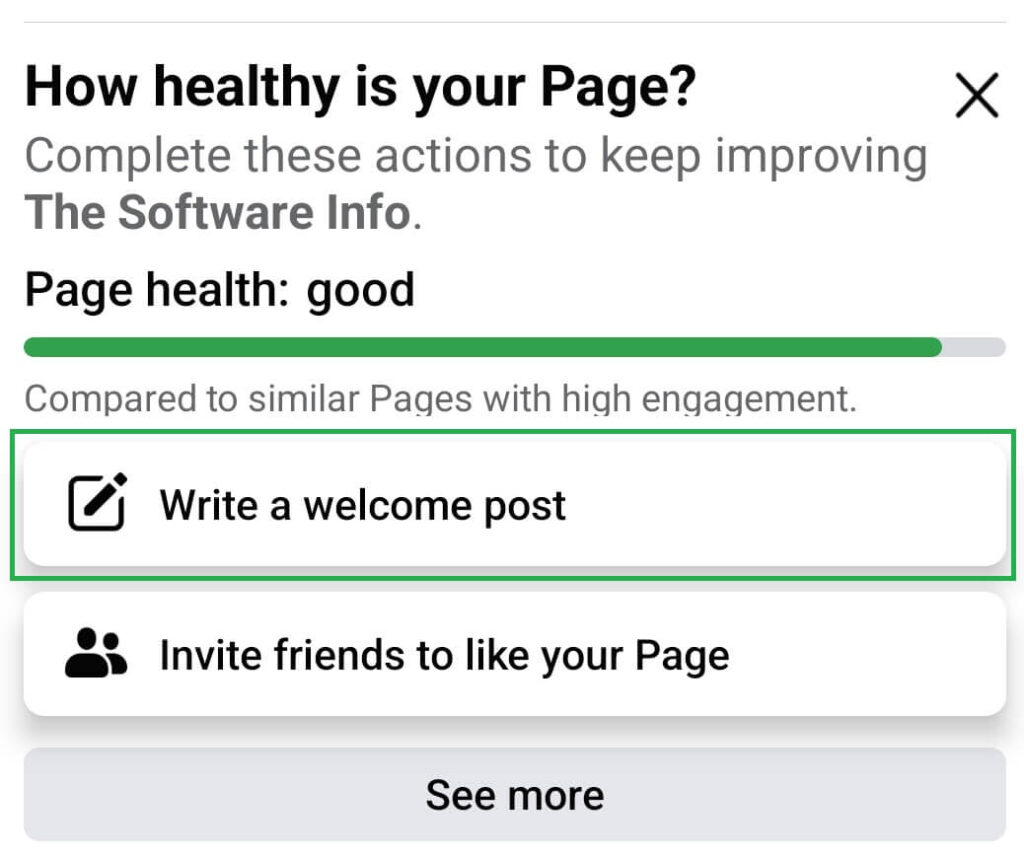
Step 12: The Last Step
Once you finish all these given steps, The last step is to tap on Done.
Now you can easily create your welcome post or your first post. Simply tap on write a welcome post and here you can write or add a photo which you want to share with your audience.
Also Read:
Method 2: Create Facebook Page Using a Computer
Step 1: Sign In to your Facebook account
Log In to your Facebook account. For log in go to facebook.com
You can either use your personal account or create a new Facebook account for your work.
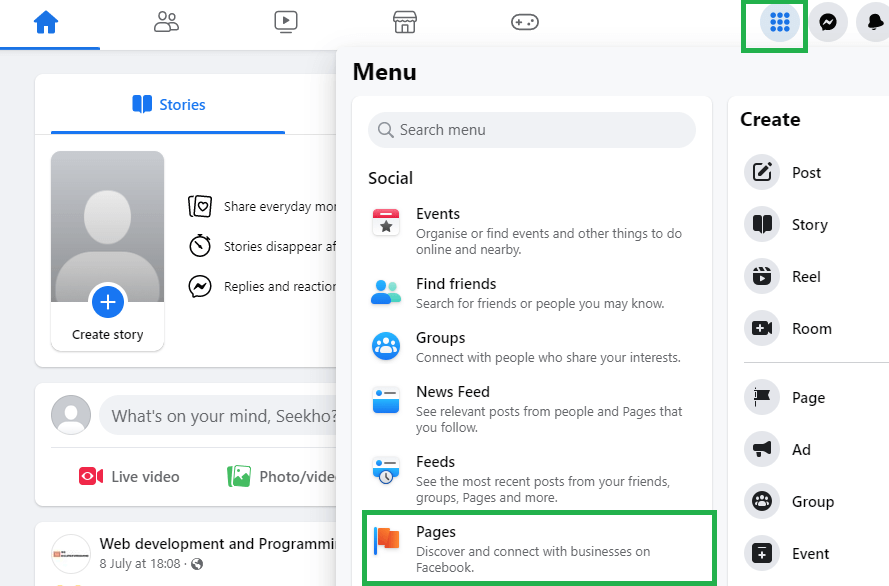
Step 2: Click on the menu icon
You can click on the menu icon on the left, then click Page under the Create section.
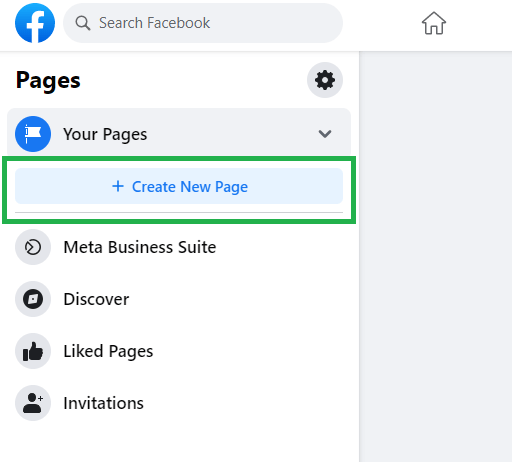
Step 3: Create New Page
Simply click on Create New Page. It is located at the top-left corner of the webpage.
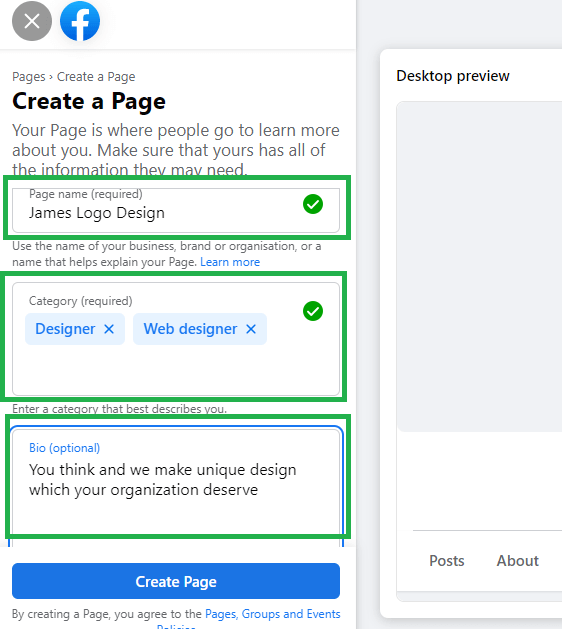
Step 4: Enter your page name into your Facebook Page
Enter your basic information like page name, category, and bio.
Type page name information into the page field. It is located at the top of the webpage.
The page name should be your name or your organization or brand or business.
This is the public name or title of your page.
Step 5: Enter your category
Now enter the category that describes your business and can help the right people find you.
Simply start typing a category, and some suggestions will appear, Now choose what fits the best.
Step 6: Description/Bio
In this field, you enter your description or bio which contains some information about your product, organization, brand, or product.
Write a two to three-sentence summary of your business.
Step 7: Click the Create Page button
It is a blue and white button, at the bottom-left of the web page. Simply click on it.
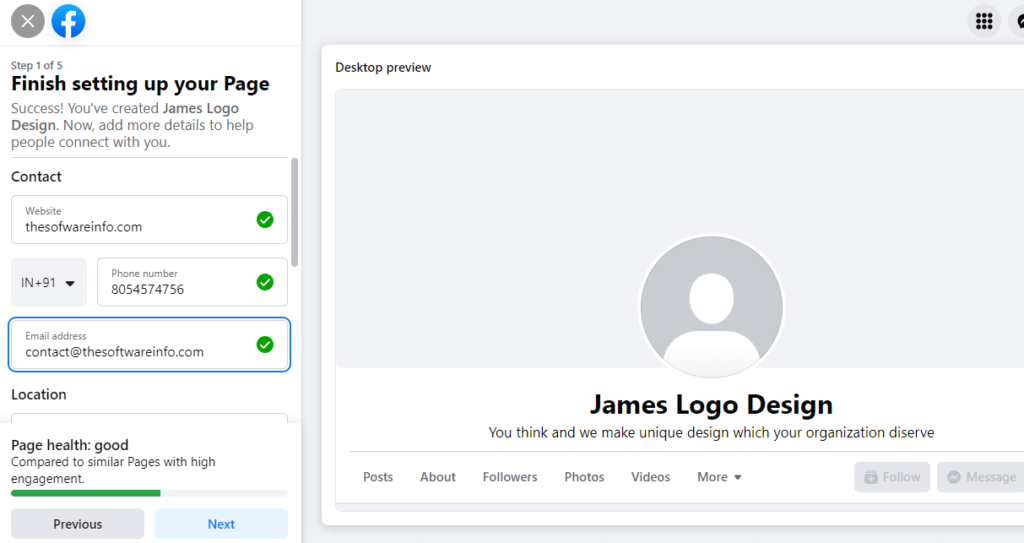
Step 8: Additional Field
Enter your website URL. If you have a website then enter your website and if you have no website then leave the “website field” blank.
Enter your email address in the next field. Then enter your Phone Number.
In the next field enter your location, for example, your address, your city/town, and Your ZIP code.
These details are optional but it can help you to increase your visibility.
After all this click on next.
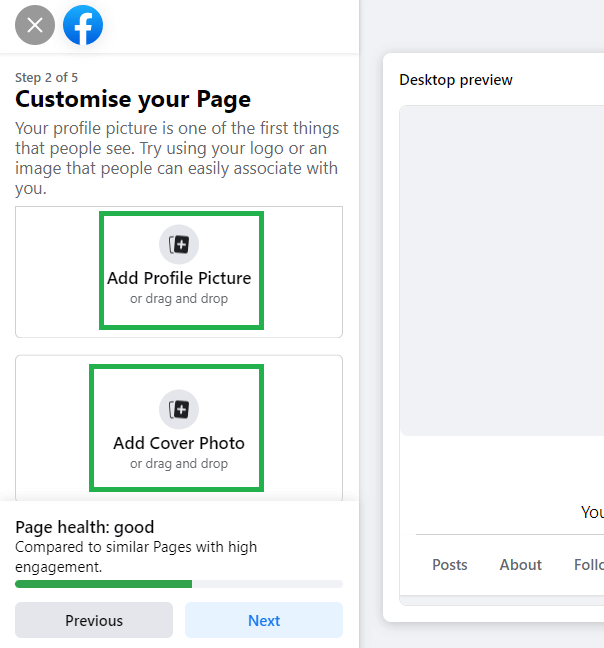
Step 9: Add Profile picture and Cover Photo:
Click the add profile picture to add a profile photo. It should be your photo, organization logo, brand logo, or photo you like.
You can also create your new logo.
Click the add cover photo then select a cover photo. It is a wide photo that is visible on the top of the Facebook page.
Always Use large and high quality for your profile pics and cover photo.
Then click on next.
Step 10: Connect WhatsApp to your Facebook Page
With the help of this feature, you can add buttons for your Facebook page audience to message you on Facebook.
If you want to connect enter your phone number then they will send you a code on WhatsApp. Now you are connected with WhatsApp.
If you do not want simply tap on the skip button.
Step 11: Invite Friends
You can invite your friends to connect to your Facebook page. You can easily promote your page with your friends. If you do not want simply tap on the next button.
Step 12: All Done
At last click on Done which is visible at the bottom of the web page.
How to create Facebook page insted of an account?
If you want to create a facebook page, you must have a facebook account.
What is the purpose of Facebook page?
Mainly Facebook pages are used by Organizations, brands, public figures, businesses can connect with fans and customers.A Facebook Page allows you to post basic information about your brand on facebook.
What is the benefit of creating a page on Facebook?
With the help of Facebook page you can connect with billion of customer. Even you can advtise your page to grow business.
What is the difference between a Facebook profile and page?
Facebook profile is used for personal needs and Facebook pages are used by Organizations, brands, public figures, businesses can connect with fans and customers.A Facebook Page allows you to post basic information about your brand on facebook.

